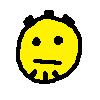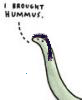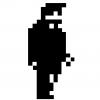PC Monitors & TVs thread
-
How to Buy a PC Monitor: A 2020 Guide
Credit: https://www.tomshardware.com/amp/reviews/monitor-buying-guide,5699.html
Ps. I will clean this up and make it easier to read.
Learn how to pick the best PC monitor for gaming, professional or general use.
Quick Monitor Buying Tips
Determine your monitor’s main purpose: gaming, professional or general use. Generally, gamers should prioritize fast refresh rates and low response times, professionals should prioritize color accuracy and general use users have less specific needs but will often opt for a monitor with a high-contrast VA panel.
The higher the resolution, the better the picture. A monitor’s resolution tells you how many pixels a monitor has in width x height format. 1920 x 1080 -- also known as 1080p / Full HD (FHD) / HD -- is the minimum you need. But you'll get sharper images with QHD and even sharper with 4K.
But size matters too. Pixel density has a big impact on monitor quality, and our sweet spot is 109 pixels per inch (ppi). A larger monitor will have low pixel density if it's a lower resolution. For viewing from typical desktop distances, 32 inches is plenty ‘big.' It’s not hard to find a 32-inch gaming or general use monitor at 4K resolution for less than $1,000.
Refresh rates: bigger is better. This tells you the number of times your monitor updates with new information per second and is measured in hertz (Hz). Bigger numbers equal better, smoother and less choppy images. If you’re a gamer, refresh rate is especially important, and you’ll want a monitor with at least 75 Hz (most monitors designed for gaming offer at least 144 Hz), combined with the lowest response time you can find. If you’re not gaming, a 60 Hz refresh rate should do.
Response times: Shorter is better, but it's not a big priority unless you’re gaming. Response time tells you how long a monitor takes to change individual pixels from black to white or, if its GTG response time, from one shade of gray to another. Longer response times can mean motion blur when gaming or watching fast-paced videos. For gaming monitors, the highest response time you’ll likely see is 5ms, while the fastest gaming monitors can have a 0.5ms response time.
Panel tech: for image quality, TN < IPS < VA. TN monitors are the fastest but cheapest, due to poorer image quality when viewing from a side angle. IPS monitors have slightly faster response times and show color better than VA panels, but VA monitors have the best contrast out of all three panel types.
Should I get a curved monitor? This depends on preference. Curved monitors are supposed to make your experience more immersive with a large field of view and said to be less eye-straining. However, they can be prone to glare when viewing from certain angles (light sources are coming from various angles instead of one). Effective curved monitors are usually ultra-wide and at least 30 inches, which both point to higher costs.
If you do buy a curved monitor, understand curvature specs. An 1800R curvature has a curved radius of 1800mm and a suggested best max viewing distance of 1.8 meters -- and so on. The lower the curvature (as low as 1000R, as of this year), the more curved the display is.
Monitor resolutions
Images on an LCD panel are comprised of millions of tiny dots. Each pixel consists of three sub-pixels, one for each primary color. A monitor’s resolution provides a screen’s length x width in pixels. The more pixels you can pack into each square-inch of a monitor, the more realistic and smooth the image. A higher resolution (QHD or better) is important if you want a monitor that's bigger than 27 inches.
You can tell how many pixels a monitor has based on the name of its resolution. Some resolutions have multiple names. Below are the most common monitor resolutions you’ll encounter from best (highest number of pixels) to worst (least number of pixels). Except where noted, we’re talking about a 16:9 aspect ratio.
5K resolution 5120 x 2880
4K resolution 3840 x 2160 (typical monitor resolution) / 4096 x 2160 (official cinema resolution)
Ultra HD (UHD) resolution 3840 x 2160
Quad HD (QHD) aka Wide Quad HD (WQHD) aka 1440p resolution 2560 x 1440
2K aka 1440p resolution 2560 x 1440 (typical monitor resolution) / 2048 x 1080 (official cinema resolution)
WUXGA resolution 1920 x 1200
Full HD (FHD) aka 1080p aka HD resolution 1920 x 1080
HD aka 720p resolution 1280 x 720
While more pixels is generally better, two things can make you second-think getting a monitor with QHD or higher resolution.
The first is your PC's graphics card. The more pixels you have, the more processing power your graphics card needs to alter those pixels in a timely fashion. Images on 4K monitors look stunning, but if your system isn’t up to the task of driving 8.3 million pixels per frame, your overall experience will suffer and that extra resolution will actually become a hindrance, particularly if you're gaming.
The second thing that can hold back a high-res monitor is your operating system's font-scaling capabilities. Windows is best at a pixel density of 90-110 pixels per inch (ppi). If a monitor has a pixel density much greater than that, objects and text will look extremely small and potentially impossible to read. When reviewing 27-inch 5K monitors, we’ve been forced to use DPI (dots per inch) scaling for any hope of reading text in our apps. The quality of scaling varies among monitors and isn't always a sure fix when text is too tiny.
What resolution do I need for gaming?
For the best picture, more pixels are better. But when gaming, those pixels can also slow you down if you don’t have a beefy enough graphics card. Most video interfaces don’t support refresh rates faster than 60Hz for 4K/UHD or 5K signals. That's starting to change (for a premium), but you still need a very expensive graphics card to play at 4K and push past 60 frames per second (fps). Our Nvidia GeForce GTX Titan X barely managed it even with game detail levels down.
Minimum graphics card requirements vary based on the game, but if you plan on buying a monitor for gaming at QHD resolution (and don’t want to have to turn the in-game settings down to low), you’ll want at least a GTX 1060 or RX 580.
4K gamers will want at least a 1070 Ti or RX Vega 64, unless they happen to have a dual-card set up running in Nvidia SLI or AMD Crossfire.
The current sweet spot seems to be QHD (2560 x 1440) resolution. With monitors up to 32 inches, you see good pixel density and a detailed image that isn’t too difficult for mid-priced graphics cards to handle.
If you want ultimate speed, FHD (1920 x 1080) delivers the highest frame rates (you won't find gaming monitors today with lower resolution). But avoid stretching that resolution past 27 inches, as you may notice a dip in image quality, with pesky individual pixels being visible.
What kind of panel do I need? TN vs. VA vs. IPS
There are three major LCD technologies used in today’s PC monitors: twisted nematic (TN), vertical alignment (VA) and in-plane switching (IPS). Each has several variations that offer different advantages.
Performance: TN = Fastest: low response times, highest refresh rates, minimal motion blur; Low input lag
Performance: VA = Longest response times typically; Higher refresh rates possible
Performance = IPS = Slower response times than TN, faster response times than VA; Gaming-quality refresh rates are rare
Display = TN Worst viewing angles, Worst color
Display = VA Viewing angles typically better than TN, worse than IPS; Good color; Best contrast;Best image depth
Display = IPS Best viewing angles; Best color
Best Use
Gaming = TN
General Use = VA
Professional = IPS
Contrast is the most important factor in image quality and reliability (5,000:1 is better than 1,000:1). As such, we consider VA panels to offer the best image quality among VA, IPS and TN.
Gaming monitors: Which features matter?
Competitive gamers should prioritize speed, which calls for high refresh rates (144Hz or more), as well as the lowest response time and input lag (see our reviews) possible. This will likely limit you to 25 or 27 inches, possibly with lower pixel density and without extended color or HDR.
But maybe you're a casual gamer who doesn’t think they’d notice the difference between 60 fps or 144 fps. You can settle for 75Hz or even 60Hz coupled with FreeSync of G-Sync (more on that below) and prioritize things like strong image quality and pixel density and go 30 inches or larger. If your budget allows, this could also allow for more saturated color or even HDR.
What should my gaming monitor’s refresh rate and response time be?
Ideally, you want a monitor with at least a 75 Hz, combined with the lowest response time you can find. Refresh rate is particularly important for gamers, so most gaming monitors have a refresh rate of at least 144 Hz, and you’ll want a maximum response time of 5ms. However, there are some worthy 60Hz gaming monitors, and many 4K ones are limited to 60Hz. If you do opt for a 60Hz display and plan to game, G-Sync or FreeSync is a must (more on that below). The highest refresh rate you'll find in a gaming monitor days is 280 Hz, and we're waiting for the first 360 Hz monitors, the Asus ROG Swift 360 and Alienware AW2521H, to land this year.
Lower resolution + good graphics card = faster refresh rates. Look at the on-screen display above from the Acer Predator Z35 curved, ultrawide. Its resolution is low enough where a fast graphics card can hit a 200Hz refresh rate with G-Sync enabled. If you’re buying a monitor for the long-term, remember that the graphics card your PC uses 1-3 years from now may be able to hit these speeds with ease.
Worried about input lag? Input lag is how long it takes your monitor to recognize output from your graphics card or when you’ve pushed a button on your keyboard or mouse and is something gamers should avoid. High refresh rates generally point to lower input lag, but input lag isn’t usually listed in specs, so check our monitor reviews for insight. Sites like DisplayLag also offer unbiased breakdowns of many monitors’ input lag.
Should I get a G-Sync or FreeSync monitor?
Gaming monitors usually have Nvidia G-Sync (for PCs with Nvidia graphics cards) and/or AMD FreeSync (for running with PCs using AMD graphics cards). Both features reduce screen tearing and stuttering and add to the price tag; although, G-Sync monitors usually cost more than FreeSync ones.
Another thing to keep in mind is that G-Sync relies on DisplayPort, while FreeSync works with both HDMI and DisplayPort. For more on which port is best for gaming, see our DisplayPort vs. HDMI analysis. And for more on the two popular Adaptive-Sync flavors, see our Nvidia G-Sync and AMD FreeSync pages in the Tom's Hardware Glossary.
Regardless, if your budget only has room for a low to mid-speed graphics card, you’ll certainly want a monitor with either G-Sync or FreeSync that works at a low minimum refresh rate.
So, should you opt for G-Sync or FreeSync? Here’s what to consider:
Which hardware do you already have? If you’ve already dropped (£1,100) on a shiny new Nvidia GeForce RTX 2080 Ti, for example, the choice is clear.
Team Nvidia or Team AMD? If you're not tied to either, remember that G-Sync and FreeSync offer comparable performance for the typical user. We dia G-Sync vs. AMD FreeSync faceoff.
What's the Adaptive-Sync's lowest supported refresh rate? G-Sync monitors operate from a 30 Hz refresh rate up to the monitor’s maximum, but not all FreeSync ones do. FreeSync monitors usually support adaptive refresh up to a monitor’s maximum refresh rate, but it’s the lower limit you must consider.
Low frame rate compensation (LFC), which G-Sync kicks in at below 30 Hz, is a viable solution but will only work if the max refresh is at least 2.5 times the minimum (example: if the maximum refresh rate is 100 Hz, the minimum must be 40 Hz for LFC to help).
In any case, if you plan on doing a lot of competitive gaming with HDR content, consider getting a G-Sync Ultimate or FreeSync Premium Pro display. Both features are certified for lower input latency, as well as additional benefits for HDR titles.
Do I need overdrive or motion blur reduction?
Overdrive and motion blur reduction are available in many gaming monitors (under various brand names). To understand their value, you’ll first need to understand ghosting. Ghosting is that blurry trail a moving object creates on the screen sometimes. That’s caused by uneven pixel transition, or when it takes a monitor’s pixel longer to change from Color A to Color B than from Color B to Color A.
Overdrive reduces ghosting by speeding the rate at which pixels transition through higher voltages. When done correctly, the pixel reaches that level quickly, then changes for the next frame before voltage gets too high.
Motion blur reduction, also known as ultra low motion blur (ULMB in the photo below) maintains motion resolution when on-screen action becomes more intense.
Here’s what to consider before deciding for or against the two:
Overdrive can create inverse ghosting artifacts, so check our reviews to learn how good a monitor’s overdrive feature is. You can test your own monitor’s overdrive by using the BlurBusters UFO test. Watch the UFO while switching between your monitor’s different overdrive options. When you see a white trail behind the saucer, you’ve gone too far.
You can’t use motion blur reduction and G-Sync / FreeSync at the same time. Gamers should opt for adaptive refresh every time. A fast graphics card running at 60 fps and higher with G-Sync or FreeSync will pretty much eliminate any need for motion blur reduction.
Motion blur reduction reduces overall brightness. We’ve tested monitors that cut brightness by over 60% if blur reduction is on.
General use monitors: Which features matter?
Both gaming and professional monitors are more than qualified to serve as general use displays. But if you want to avoid spending extra money on a specialized monitor, you need something that works well for every kind of computing, entertainment and productivity. Here’s how to decide what’s best for you:
Contrast is king, so VA panels are too. We consider contrast the first measure of image quality, followed by color saturation, accuracy and resolution. When a display has a large dynamic range, the picture is more realistic and 3D-like. VA panels offer 3-5 times the contrast of IPS or TN screens. If you place a VA and IPS monitor next to each other with matched brightness levels and calibration standards, the VA screen will easily win in terms of image quality.
Consider flicker-free if you'll be staring at the screen for over 8 hours. They won’t flicker at any brightness level, so even those particularly sensitive to flickering will be pleased.
Low blue light isn’t a buying point. Most operating systems, including Windows 10, have modes for reducing blue light, based on the theory that blue light interferes with sleep. But although many monitors offer this feature, it's not necessary. Low blue light can make a computer image less straining on your eyes, but so can accurate calibration. And since reducing blue brightness also affects all other colors, you may experience an unnatural look in graphics and photos. This is especially distracting in games and videos.There's no need to prioritize low blue light, but it’s becoming harder to find monitors without it.
Professional monitors: Which features matter?
Professional users have special needs. If you’re a photographer, print proofer, web designer, special effects artist, game designer or someone that needs precise color control, this section’s for you. Here’s what to know:
Monitors vendor-certified as color accurate cost more but are worth it. If you want a monitor that’s accurate out of the box, this is your best choice. It’s especially important for monitors without calibration capabilities. Professional monitors should come ready for work with no adjustment required. A DeltaE (dE) value of 2 or lower is a good sign.
You want calibration options. There are two ways to accomplish this: the on-screen display (OSD) and software. Check our reviews for monitor-specific calibration recommendations.
Calibration options should include choices for different color gamuts, color temperatures and gamma curves. At minimum there should be sRGB and Adobe RGB standards, color temperatures ranging from 5,000 to 7,500K and gamma presets from 1.8 to 2.4. Monitors used for TV or movie production should also support the BT.1886 gamma standard.
Flicker-free goes a long way if you’re spending eight hours or more in front of a computer screen. Many pro monitors today offer this.
What bit-depth do I need?
Higher is better, and professionals need at least 10-bits. An 8-bit panel won’t cut it for most professional graphics work. If possible, opt for 12-bit. You can learn more about the difference between 10 and 12-bit here.
A deep color monitor won’t do you any good if your graphics card can’t output a 10- or 12-bit signal. Yes, the monitor will fill in the extra information, but only by interpolation. Just as with pixel scaling, a display can’t add information that isn’t there in the first place; it can only approximate. Many consumer-grade graphics cards are limited to 8-bit output.
-
For really in depth technical and some manufacturer bullshit testing see Hardware Unboxed for their monitor reviews -
That's the latest review, and there's a playlist of 57 monitor vids here - https://www.youtube.com/playlist?list=PL7m5C6_P_lnXb9cHwdo0Ct1TTZ7KUwm3e
I should watch more of them every now and then, there's some really interesting stuff about some of the dubious tricks manufacturers of these displays pull to get certain specs on the box. Just scanning through the above video there was a mention about inverse ghosting that makes 60FPS gameplay not ideal, might explain some of what I've seen with mine.
It's all horribly complex and weird though, if I was looking to buy a new monitor right now I would probably just spend a week watching/reading quality reviews like the above and get a shortlist of good ones to look for sales on. -
Will have a watch, my pc monitor will be fairly low cost sub £400. I dont need 4k gaming on it. My new tv (first in 9 years) for Christmas will be the big expense. In the lounge for gaming (ps5) and tv watching that will be the best i can afford at the time. Hopefully a OLED or QLED or something like that. I may stick to our 42inch for size as any bigger wont look right in the lounge.
-
My wife seems most interested in the physical look of the monitor, rather than the screen picture / tech specs. Which is awkward for me when it comes to suggesting anything lol.
She likes the Mac monitor. But that's not overly PC friendly, isn't cheap, and while nice Res is only 60hz. Anyone know of anything with similar design but 1440p/144Hz?? Hard to know exactly what to Google... -
Didn;t LG make an Apple display then sell almost the same thing woth there own badges on a few years ago??"I spent years thinking Yorke was legit Downs-ish disabled and could only achieve lucidity through song" - Mr B
-
Ugh freesync with Nvidia cards send like a whole nother can of worms
-
Aaah, have they got their own proprietary freesync thing starring Justin Timberlake
because if they didn't call it that they missed a trick"I spent years thinking Yorke was legit Downs-ish disabled and could only achieve lucidity through song" - Mr B -
http://188.226.213.150/discussion/99/pc-gaming-/p279 said
(4K but only 60hz)Dark Soldier wrote:
(1440 and 144hz)SpaceGazelle wrote:acemuzzy wrote:It's an old monitor so I ain't sending it back lol. Can with my last pc in 2010. So maybe I do deserve an upgrade...
https://www.amazon.co.uk/AOC-CQ32G1-Widescreen-Monitor-2560x1440/dp/B07NPHZQTP/ref=asc_df_B07NPHZQTP/?tag=googshopuk-21&linkCode=df0&hvadid=310875581265&hvpos=&hvnetw=g&hvrand=2188175250291527296&hvpone=&hvptwo=&hvqmt=&hvdev=c&hvdvcmdl=&hvlocint=&hvlocphy=1007336&hvtargid=pla-669051605989&psc=1&th=1&psc=1
https://www.currys.co.uk/gbuk/computing/pc-monitors/pc-monitors/iiyama-g-master-red-eagle-gb2760-quad-hd-27-tn-lcd-gaming-monitor-black-10207567-pdt.html is a maybe -
Very happy (so far) with my MSIMag24CP 24” bought last week, 1080p and 144hz. I cut down my options somewhat by wanting a curved monitor, simply because I’ve never had one before. I’ve stuck on GSync (have an RTX2060 Super) but tbh I can’t tell if it’s working or not.
-
-
Adaptive sync / Freesync is basically interoperable between AMD and Nvidia now, so get the cheaper version (Freesync or adaptive). Some of the newer Gsync branded monitors can have sync work with AMD cards, but you'd have to check out individual model numbers.
-
Is there a simple way to see whether it’s doing anything, other than relying on my eyes? Obviously if I don’t see any problems then job done but it’d be nice to know I’m getting the best I could.
-
What does gsync do other than prevent screen tearing?
-
Is there a resource like displaylag.com around that is actually still updating? Nothing since last year.
-
Sod it. I'll keep my gaming CRTs.
Anyone know if a 360E can be rigged up using RGB SCART? Can't seem to find a cable for that - using HMDI on my 50" Sony for now but that's not good for my Cave shmups. The cables on sale all seem to be for the older 360s with that big fat connector on them... The "E" I have has HDMI and a single jack for composite out for use with the cable that came in the box. I could use that but that would be a last resort.Holding the wrong end of the stick since 2009. -
I'm increasingly thinking I might get SG's one above. Anyone able to give a reason that's a bad choice (beyond it not doing 4K)?? It's on Nvidia's g-sync compatible list...
-
JMW wrote:Is there a simple way to see whether it’s doing anything, other than relying on my eyes? Obviously if I don’t see any problems then job done but it’d be nice to know I’m getting the best I could.
I think there's some tearing demos around that make it obvious, this might help. Basically just make sure that whatever game you are playing has an FPS cap of a little under your max refresh rate, disable Vsync, and it should be working if it's enabled of course. Try looking from left to right slowly, it helps if the scene has some vertical lines like lampposts and such. An older game like Counter Strike or HL2 is a good choice because the framerate will be pretty steady if using the latest hardware.
Nvidia has a global FPS cap option in the control panel, AMD might also have something. If those fail there's Rivatuner to limit FPS, but I never use that now it's in the Nvidia driver settings. -
acemuzzy wrote:I'm increasingly thinking I might get SG's one above. Anyone able to give a reason that's a bad choice (beyond it not doing 4K)?? It's on Nvidia's g-sync compatible list...
It does look decent. Gurt@ would you mind casting your eye on it and letting us know what you think. I might go for that as well.
-
JMW wrote:Is there a simple way to see whether it’s doing anything, other than relying on my eyes? Obviously if I don’t see any problems then job done but it’d be nice to know I’m getting the best I could.
Err software/drivers will tell you if it's currently enabled, but apart from that you would need to actually test it in something to be sure. Some slow panning benchmark thing should make it obvious. That said at really high frame rates it's harder to see the tears, so aim for something that runs at like 50-80 for chunky tearing.
The other benefit of adaptive sync technology is that you don't get the input lag that Vsync causes, and frame pacing doesn't have to be so consistent, so a general reduction in micro stutters also. If a game's performance is poor enough that it has constant major stutters you will still notice that a bit though. -
Dinostar77 wrote:
It does look decent. Gurt@ would you mind casting your eye on it and letting us know what you think. I might go for that as well.I'm increasingly thinking I might get SG's one above. Anyone able to give a reason that's a bad choice (beyond it not doing 4K)?? It's on Nvidia's g-sync compatible list...
Looks alright, would need to deep dive into a bunch of reviews to be sure. HW mention it briefly towards the end of this video -
They rate the 27 inch CQ27G2 version as the best budget 1440p VA, he says the 32 incher was good but not quite as good as the 27 in his testing. You get a bigger screen, but the 27 inch version has a height adjustable stand which is a really nice feature IMO, ergonomics are important.
When looking for monitors just be sure to pick a priority, colour accuracy / motion clarity / contrast ratio = IPS / TN / VA. I went for VA as black levels where important to me after my previous cheap IPS which had some grey ass blacks that I found quite distracting in dark scenes. You sacrifice a bit in pixel response times though. -
27 probably suits me better tbh. I notice from https://www.displayspecifications.com/en/comparison/09faf7167 there's both a G2 and a G2U... AFAICT the only differences are:
- the G2U has some extra USB ports, and an audio in (?)
- the G2U has "AMD freesync" rather than "adaptive sync", while the G2 also has "HDR Mode" and "Game Color"
Would the screen basically be the same though?? Would you expect my RTX2070 to do adaptive sync magic with both of those? Are "HDR Mode" and "Game Color" marketing BS or actually worth something? AFAICT, Amazon only has the G2U anyway... -
Hmm and neither shows on https://www.nvidia.com/en-us/geforce/products/g-sync-monitors/specs/ - should I be worried by that??
Edit: some german dude in the comments seems to say it's all good on that front? Maybe nvidia are just lagging behind a little??
https://eu.aoc.com/en/gaming-monitors/cq27g2u-bk also has a "-bk" suffix - again, can I ignore that?? -
I'd probably just go for the G2 unless you really want to plug a bunch of stuff into your monitor, the DAC/ADC for the audio is probably not up to much too.
I wouldn't worry too much about Nvidia's badge of approval, it's really a whole mess on that front, with Nvidia wanting to continue having their branding the loudest in consumer's minds. All freesync/adaptive sync monitors should work as well for an Nvidia card as they do with AMD IIRC.
The 'G-Sync Compatible'/'G-Sync'/'G-Sync Ultimate' branding supposedly all about ensuring certain standards of syncage, when it comes to things like FPS range and LFC. I think it's all bollocks anyway, as my older G-Sync monitor will flicker like mad in the odd stuttery game like Total War, most stuff it's fine though. Don't let anyone tell you G-Sync is technically better than Freesync or whatever, it's down to the individual monitor's implementation.
Yeah I dunno why all the model names and numbers are so horrible, looks like that version on Amazon is the non curved one despite the product details. The /BK version seems to be curved according to AOC's site, but looks to be out of stock everywhere. Not sure if the non curved one is the same panel and such...
Oh I think this might be the one - https://www.ebay.co.uk/itm/AOC-CQ27G2U-27-inch-LED-1ms-Gaming-Curved-Monitor-2560-x-1440-1ms-Speakers/114098865193?epid=27037496643&hash=item1a90d28429:g:GtIAAOSwt3teZ7tM -
Thanks. Year there's a Q or CQ at the start which I think is the curve thing. The non-U at the end doesn't seem to exist in the UK. The /BK thing didn't seem to mean anything. Clear as mud.
-
G-sync is great. Highly recommend. Can be run over HDMI now too. Well it does to my lg telly anyway.
-
If I have a 1440 monitor and a have renders & outputs at 1080, how's does that typically get upscaled? By the monitor, with sine kind of colour smoothing given the pixels won't line up exactly? Anti aliasing your stuff? In hardware??
-
https://www.eurogamer.net/articles/digitalfoundry-2020-06-17-digital-foundrys-best-gaming-monitor-is-10-per-cent-off-on-ebay-today
Eurogamer gushing over this monitor. -
davyK wrote:Sod it. I'll keep my gaming CRTs.
Anyone know if a 360E can be rigged up using RGB SCART? Can't seem to find a cable for that - using HMDI on my 50" Sony for now but that's not good for my Cave shmups. The cables on sale all seem to be for the older 360s with that big fat connector on them... The "E" I have has HDMI and a single jack for composite out for use with the cable that came in the box. I could use that but that would be a last resort.
There were RGB cables but they seem3 to be sold out:
https://www.amazon.co.uk/Logic3-RGB-Scart-Cable-Xbox/dp/B000EFTEXU
https://www.amazon.co.uk/Mad-Catz-Scart-Cable-Xbox-x/dp/B000BQUV7A
Component cables are easier to come across but guessing you have an older crt tv without an inputLive, PSN & WiiU: Yippeekiyey -
Seems like a good place for this: Is the any harm in propping an LCD TV up vertically? Fancy some tate mode pinball and it's only an old TV that I'd be using but I don't particularly want to damage it for the sake of a luxury.
Howdy, Stranger!
It looks like you're new here. If you want to get involved, click one of these buttons!
Categories
- All Discussions2,713
- Games1,877
- Off topic836